The Format$ Function – Part 3
(Custom Date/Time Formats)
In addition to the named date/time formats described previously, you can also create custom date/time formats using a combination of specific characters recognized by the Format$ function, shown in the table below:
|
Format Character(s) |
Description |
|
: |
Time separator. In some locales, other characters may be used to represent the time separator. The time separator separates hours, minutes, and seconds when time values are formatted. The actual character used as the time separator in formatted output is determined by your system settings. |
|
/ |
Date separator. In some locales, other characters may be used to represent the date separator. The date separator separates the day, month, and year when date values are formatted. The actual character used as the date separator in formatted output is determined by your system settings. |
|
C |
Display the date as ddddd and display the time as t t t t t, in that order. Display only date information if there is no fractional part to the date serial number; display only time information if there is no integer portion. |
|
d |
Display the day as a number without a leading zero (1 - 31). |
|
dd |
Display the day as a number with a leading zero (01 - 31). |
|
ddd |
Display the day as an abbreviation (Sun - Sat). |
|
dddd |
Display the day as a full name (Sunday - Saturday). |
|
ddddd |
Display the date as a complete date (including day, month, and year), formatted according to your system's short date format setting. The default short date format is m/d/yy. |
|
dddddd |
Display a date serial number as a complete date (including day, month, and year) formatted according to the long date setting recognized by your system. The default long date format is mmmm dd, yyyy. |
|
w |
Display the day of the week as a number (1 for Sunday through 7 for Saturday). |
|
ww |
Display the week of the year as a number (1 - 53). |
|
m |
Display the month as a number without a leading zero (1 - 12). If m immediately follows h or hh, the minute rather than the month is displayed. |
|
mm |
Display the month as a number with a leading zero (01 - 12). If m immediately follows h or hh, the minute rather than the month is displayed. |
|
mmm |
Display the month as an abbreviation (Jan - Dec). |
|
mmmm |
Display the month as a full month name (January - December). |
|
q |
Display the quarter of the year as a number (1 - 4). |
|
y |
Display the day of the year as a number (1 - 366). |
|
yy |
Display the year as a 2-digit number (00 - 99). |
|
yyyy |
Display the year as a 4-digit number (100 - 9999). |
|
h |
Display the hour as a number without leading zeros (0 - 23). |
|
hh |
Display the hour as a number with leading zeros (00 - 23). |
|
n |
Display the minute as a number without leading zeros (0 - 59). |
|
nn |
Display the minute as a number with leading zeros (00 - 59). |
|
s |
Display the second as a number without leading zeros (0 - 59). |
|
ss |
Display the second as a number with leading zeros (00 - 59). |
|
t t t t t |
Display a time as a complete time (including hour, minute, and second), formatted using the time separator defined by the time format recognized by your system. A leading zero is displayed if the leading zero option is selected and the time is before 10:00 A.M. or P.M. The default time format is h:mm:ss. |
|
AM/PM |
Use the 12-hour clock and display an uppercase AM with any hour before noon; display an uppercase PM with any hour between noon and 11:59 P.M. |
|
am/pm |
Use the 12-hour clock and display a lowercase AM with any hour before noon; display a lowercase PM with any hour between noon and 11:59 P.M. |
|
A/P |
Use the 12-hour clock and display an uppercase A with any hour before noon; display an uppercase P with any hour between noon and 11:59 P.M. |
|
a/p |
Use the 12-hour clock and display a lowercase A with any hour before noon; display a lowercase P with any hour between noon and 11:59 P.M. |
|
AMPM |
Use the 12-hour clock and display the AM string literal as defined by your system with any hour before noon; display the PM string literal as defined by your system with any hour between noon and 11:59 P.M. AMPM can be either uppercase or lowercase, but the case of the string displayed matches the string as defined by your system settings. The default format is AM/PM. |
To demonstrate custom numeric formats using combinations of the characters listed above, set up another "Try It" project, and place the following code in the cmdTryIt_Click event:
Private Sub cmdTryIt_Click()
Print "Using 'm/d/yy':"; Tab(30); Format$(Now, "m/d/yy")
Print "Using 'mm/dd/yyyy':"; Tab(30); Format$(Now, "mm/dd/yyyy")
Print "Using 'yyyy-mm-dd':"; Tab(30); Format$(Now, "yyyy-mm-dd")
Print "Using 'dddd, mmmm dd, yyyy':"; Tab(30); Format$(Now, "dddd, mmmm dd, yyyy")
Print "Using 'd-mmm':"; Tab(30); Format$(Now, "d-mmm")
Print "Using 'mmmm-yy':"; Tab(30); Format$(Now, "mmmm-yy")
Print "Using 'hh:mm AM/PM':"; Tab(30); Format$(Now, "hh:mm AM/PM")
Print "Using 'h:mm:ss a/p':"; Tab(30); Format$(Now, "h:mm:ss a/p")
Print "Using 'd-mmmm h:mm':"; Tab(30); Format$(Now, "d-mmmm h:mm")
Print "Using 'd-mmmm-yy':"; Tab(30); Format$(Now, "d-mmmm-yy")
Print "Using 'd mmmm':"; Tab(30); Format$(Now, "d mmmm")
Print "Using 'mmmm yy':"; Tab(30); Format$(Now, "mmmm yy")
Print "Using 'hh:mm AM/PM':"; Tab(30); Format$(Now, "hh:mm AM/PM")
Print "Using 'h:mm:ss a/p':"; Tab(30); Format$(Now, "h:mm:ss a/p")
Print "Using 'h:mm':"; Tab(30); Format$(Now, "h:mm")
Print "Using 'h:mm:ss':"; Tab(30); Format$(Now, "h:mm:ss")
Print "Using 'm/d/yy h:mm':"; Tab(30); Format$(Now, "m/d/yy h:mm")
End Sub
Run the project and click the "Try It" button. The current date and/or time, formatted in the various ways, will be displayed on your form:
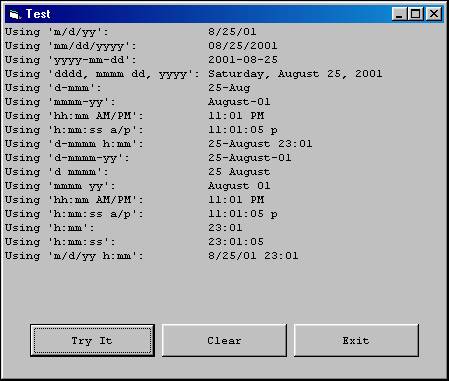
Download the VB project code for the example above here.