Date/Time Functions – Part 2
(The DateAdd Function)
The DateAdd function enables you to add a specified time interval to a date.
Syntax:
DateAdd(interval, number, date)
The DateAdd function syntax has these parts:
|
Part |
Description |
|
interval |
Required. String expression that is the interval of time that you want to add.
The string expression can be any of the following:
Expression Description "yyyy" Year "q" Quarter "m" Month "y" Day of year "d" Day "w" Weekday "ww" Week "h" Hour "n" Minute "s" Second
Note: To add days to date, you can use either "d", "y", or "w". Be advised that the term "weekday" ("w") has nothing to do with skipping weekend days; i.e., it is NOT equivalent to "business days". Applications that would require skipping weekend days (like Saturday and/or Sunday) would have to be custom coded.
|
|
number |
Required. Numeric expression that is the number of intervals you want to add. It can be positive (to get dates in the future) or negative (to get dates in the past).
|
|
date |
Required. Date value that you want to evaluate.
|
To demonstrate DateAdd, set up a "Try It" project, and place the following code in the cmdTryIt_Click event:
Private Sub cmdTryIt_Click()
Print "Current date/time is: "; _
Format$(Now, "Long Date"); _
Spc(1); _
Format$(Now, "Long Time")
Print "*** DateAdd Function Examples (with 3 as the number argument) ***"
Print "Using 'yyyy':"; Tab(20); DateAdd("yyyy", 3, Now)
Print "Using 'q':"; Tab(20); DateAdd("q", 3, Now)
Print "Using 'm':"; Tab(20); DateAdd("m", 3, Now)
Print "Using 'y':"; Tab(20); DateAdd("y", 3, Now)
Print "Using 'd':"; Tab(20); DateAdd("d", 3, Now)
Print "Using 'w':"; Tab(20); DateAdd("w", 3, Now)
Print "Using 'ww':"; Tab(20); DateAdd("ww", 3, Now)
Print "Using 'h':"; Tab(20); DateAdd("h", 3, Now)
Print "Using 'n':"; Tab(20); DateAdd("n", 3, Now)
Print "Using 's':"; Tab(20); DateAdd("s", 3, Now)
Print "*** DateAdd Function Examples (with -3 as the number argument) ***"
Print "Using 'yyyy':"; Tab(20); DateAdd("yyyy", -3, Now)
Print "Using 'q':"; Tab(20); DateAdd("q", -3, Now)
Print "Using 'm':"; Tab(20); DateAdd("m", -3, Now)
Print "Using 'y':"; Tab(20); DateAdd("y", -3, Now)
Print "Using 'd':"; Tab(20); DateAdd("d", -3, Now)
Print "Using 'w':"; Tab(20); DateAdd("w", -3, Now)
Print "Using 'ww':"; Tab(20); DateAdd("ww", -3, Now)
Print "Using 'h':"; Tab(20); DateAdd("h", -3, Now)
Print "Using 'n':"; Tab(20); DateAdd("n", -3, Now)
Print "Using 's':"; Tab(20); DateAdd("s", -3, Now)
End Sub
For this example, you will need to adjust the size of your form to make it long enough to display all of the output lines.
Run the project and click the "Try It" button. The output should look similar to the following:
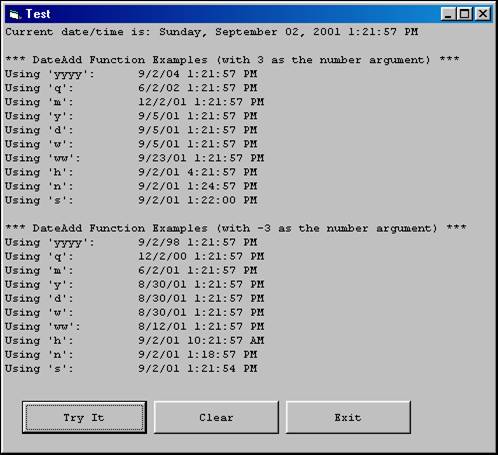
Download the VB project code for the example above here.
Adding a Time to a Date
We saw previously that you can use the DateValue and TimeValue functions to extract the date portion or time portion, respectively, from a Date field that contains both Date and Time data. What if you need to do the reverse – where you have two separate date fields, one with date data only and one with time data only, and you need to put them together in one date field that contains both date and time data? Although there is not a specific function to do this, it can be accomplished with the following code (presented in the context of a "Try It" example):
Private Sub cmdTryIt_Click()
Dim dtmDateOnly As Date
Dim dtmTimeOnly As Date
Dim dtmBoth As Date
Print "Current Date/Time is: "; Now
dtmDateOnly = DateValue(Now) ' isolate date portion
dtmTimeOnly = TimeValue(Now) ' isolate time portion
Print "dtmDateOnly = "; Format$(dtmDateOnly, "m/d/yyyy h:nn:ss AM/PM")
Print "dtmTimeOnly = "; Format$(dtmTimeOnly, "m/d/yyyy h:nn:ss AM/PM")
dtmBoth = dtmDateOnly ' initialize the combined var with the date only var
Print "dtmBoth = "; Format$(dtmBoth, "m/d/yyyy h:nn:ss AM/PM")
dtmBoth = DateAdd("h", Hour(dtmTimeOnly), dtmBoth) ' add the hour to the combined var
Print "dtmBoth = "; Format$(dtmBoth, "m/d/yyyy h:nn:ss AM/PM")
dtmBoth = DateAdd("n", Minute(dtmTimeOnly), dtmBoth) ' add the minute to the combined var
Print "dtmBoth = "; Format$(dtmBoth, "m/d/yyyy h:nn:ss AM/PM")
dtmBoth = DateAdd("s", Second(dtmTimeOnly), dtmBoth) ' add the seconds to the combined var
Print "dtmBoth = "; Format$(dtmBoth, "m/d/yyyy h:nn:ss AM/PM")
End Sub
Run the project and click the "Try It" button. The output should look similar to the following:
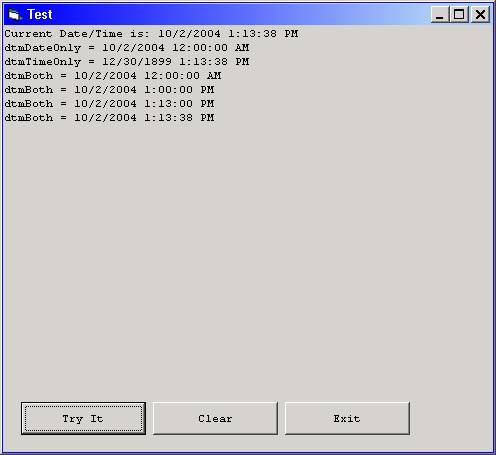
Download the VB project code for the example above here.